Following this LinkedIn Learning Video (And a book) - Welcome!
Had to adjust the Memory, even though the recommended is 12GB, I could only manage about … 3. We’ll see what happens.
Consider Server Tools if you attach another computer in the same domain name (For Win. 10)
We set up, check some things - IP addresses, how the adapter works. Be mindful of your timezones. This was set to Pacific Time, when I’m in Central.
We don’t want our Server to get an IP Address from DNS - It’s a resource, not a client.
The author’s IP information is different from mine, they’ve received theirs from somewhere else, I simply ran ipconfig in the Command Line.
(Just in case we should reference, theirs is in the Initial Configuration video). Now, his DNS server (preferred) is in the same subnet as the ip address of his machine.

After some quick (Possibly incorrect) Subnetting, since ours ends in .149, the last three bits (1,2,4) are ‘off’; The range of the subnet (fourth octect) is 144 - 159. So let’s pick 192.168.193.150 for now.
Now we’re going to change the name. Unless you can remember that?
- to ST-HL-1.
And the Server must restart for the name change to take effect.
So at this point I turn off the VM, and return the next day, and I have to go through the Configure Windows Server Essentials again. It asks me to set an Administrator UN/PW, even though I already logged in with one. I also selected to use recommended settings when setting up patches for the first time.
Now, there is something called a Nano Server - a bare-bones server with less overhead who can do a lot of things a full-fledged server can do. We’re going to see if we can deploy this virtual drive.
In order to do that, we’re going into Powershell to say “Let us deploy remotely signed packages.” And while we don’t have the Nano Server Image, we did just allow Remote Packages to run!
If we had the appropriate file, we would have put it into our C:/ so we could move into it with cd and use the tool.
I'm doing all of this while Windows is Updating and preparing my server.
Had to adjust the Memory, even though the recommended is 12GB, I could only manage about … 3. We’ll see what happens.
Consider Server Tools if you attach another computer in the same domain name (For Win. 10)
We set up, check some things - IP addresses, how the adapter works. Be mindful of your timezones. This was set to Pacific Time, when I’m in Central.
We don’t want our Server to get an IP Address from DNS - It’s a resource, not a client.
The author’s IP information is different from mine, they’ve received theirs from somewhere else, I simply ran ipconfig in the Command Line.
(Just in case we should reference, theirs is in the Initial Configuration video). Now, his DNS server (preferred) is in the same subnet as the ip address of his machine.

After some quick (Possibly incorrect) Subnetting, since ours ends in .149, the last three bits (1,2,4) are ‘off’; The range of the subnet (fourth octect) is 144 - 159. So let’s pick 192.168.193.150 for now.
Now we’re going to change the name. Unless you can remember that?
- to ST-HL-1.
And the Server must restart for the name change to take effect.
So at this point I turn off the VM, and return the next day, and I have to go through the Configure Windows Server Essentials again. It asks me to set an Administrator UN/PW, even though I already logged in with one. I also selected to use recommended settings when setting up patches for the first time.
Now, there is something called a Nano Server - a bare-bones server with less overhead who can do a lot of things a full-fledged server can do. We’re going to see if we can deploy this virtual drive.
In order to do that, we’re going into Powershell to say “Let us deploy remotely signed packages.” And while we don’t have the Nano Server Image, we did just allow Remote Packages to run!
Hm.
I'm doing all of this while Windows is Updating and preparing my server.




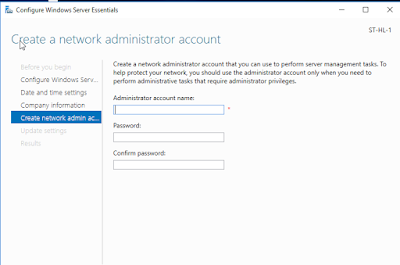

Comments
Post a Comment