As part of one of my Data Science Scholarships, I am allowed to download the database files.
So I thought, why not stick them in a database on Azure for some learning.
They didn't say I couldn't.
LEARN LEARN LEARN.
After opening Azure Data Studio, hit 'New Connection'. In order to get the entire server name, go back to azure and your SQL Database, and under 'Settings' on the far left, hit 'Connection Strings'.
It's not a neat and tidy way, but you're smart, you can parse the correct information.
In the Azure Portal, I can run queries. I started the orders database file until I went "Oh boy that might cost me more than 2$," and stopped it.
In Data Studio, I can run Python (at least print statements):
Back in Azure, here is how much data I'm storing; Big numbers here, folks.
I couldn't see my local files in Azure despite attaching them. Perhaps by using the Storage Explorer that I've explored previously would make it show up.

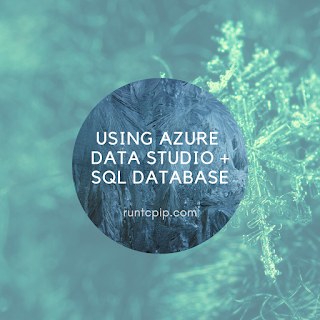







Comments
Post a Comment